This’ll be a super short post as I’m busy AF trying to finish a site tonight, but basically:
https://visualcomposer.io/article/background-image-position/ <– This doesn’t work
And I spent probably an hour trying to wrestle with custom CSS trying to get it to override the !important, probably Googled the same links as you, till I stumbled upon the solution.
And it’s a super DUH! solution, lol.
The solution
1. Exit the VC editor, go into the Classic Mode.
2. Look for your code for the image. It’ll be something like:
vc_column width="1/2" css=".vc_custom_1516705833353{background-image: url(http://yourwebsite.com/wp-content/uploads/2018/01/yourimage.jpg?id=31) !important;background-position: 0 0 !important;background-repeat: no-repeat !important;}"
3. Simply change the underlined code in background-position: 0 0 !important to something else, e.g.
background-position: bottom right !important
Mega DUH! moment for me. Comment here if this hit you like a truck too. Lol.
Happy designing.

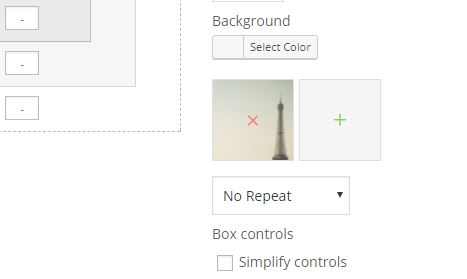



18 Responses
You are a genius! I’ve been looking for an answer for two hours when I stumbled on your post! So easy when you know it! I just can’t understand why it’s not an option directly in the page builder… Thanks.
Thanks for the compliment! Just took a lot of time, I’m just figuring things out haha. Glad I helped you out!
super helpful. I just thought there was no way to address this issue…
You’re most welcome!
Thank you so much. Spent at least an hour trying to do this before I found your post.
You’re most welcome. Always happy to help!
You are the best! Lots of love to you!
Thanks, glad I helped!
Hahah.. that was pretty handy. Thank you! saved me a lot of time.
You’re most welcome!
Awesome thanks! And such an easy fix. I notice if I make any changes through the VC interface for the modified element, it will reset it back and I’ll need to make the change in classic editor again. Just FYI. But this saved me a bunch of time and youre right, duh! Thanks again
Hahaha. Mega duh. Anyway, glad I helped!
Boom! Couldn’t get it to work any other way. Thanks!
Happy to help!
ahh thank you!! I just messed with css FOREVER! would have never gotten it.
Happy to help!
Thank you! Luckily I found your post only a few mins into searching for how to do this! Cheers.
You made my day..